How to use EchoLink on Android Phone?
How to use EchoLink on Android Phone?
EchoLink is a software platform for Amateur Radio which can be downloaded free from EchoLink website (https://www.echolink.org/). Licensed amateur radio operators can communicate using Voice over IP (VoIP) technology on the Internet for at least part of the path between them. EchoLink platform was created by Jonathan Taylor, K1RFD. Android version is avilable on Google Play and can be used to connect with other EchoLink users either on the software platform or linked radios. Several amateur radio repeaters worldwide are connected to EchoLink. A radio amateur using EchoLink can thus connect with another radio amateur on an EchoLink connected repeater or simplex radio. Validation is required for getting access to EchoLink.
Validation is done after installing the app from Google Play. You have to provide your callsign and valid email id. After submission, you will receive a link for email validation and and uploading of amateur radio license in your country with latest renewal if applicable. Validation is fast, usually within a day or even lesser than that. Once validated, you can start using the app, either with cellular internet or WiFi connection at home. You can enter your callsign, location and name in the settings so that it will be displayed to the station which you are connecting with. This will enable the net control to call you once you are connected to a VHF/UHF repeater net. You do not have to announce your callsign as in regular nets through the radio.
![]()
Method of connection to the network is ‘Relay’ by default, which gives best performance in a cellular network. This requires no router configuration. You could also configure it to ‘Direct’ if you are using a WiFi router which has been configured for the purpose. Other options are ‘Public Proxy’ and ‘Custom Proxy’. All these are available in the settings, if you wish to change. There is an *ECHOTEST* facility which is an audio test server for you to test whether you transmission is working well. Facility for sending messages can be accessed by tapping the icon for chat. People icon gives locations, repeaters, links, conferences, users, recent QSOs and Call CQ button.
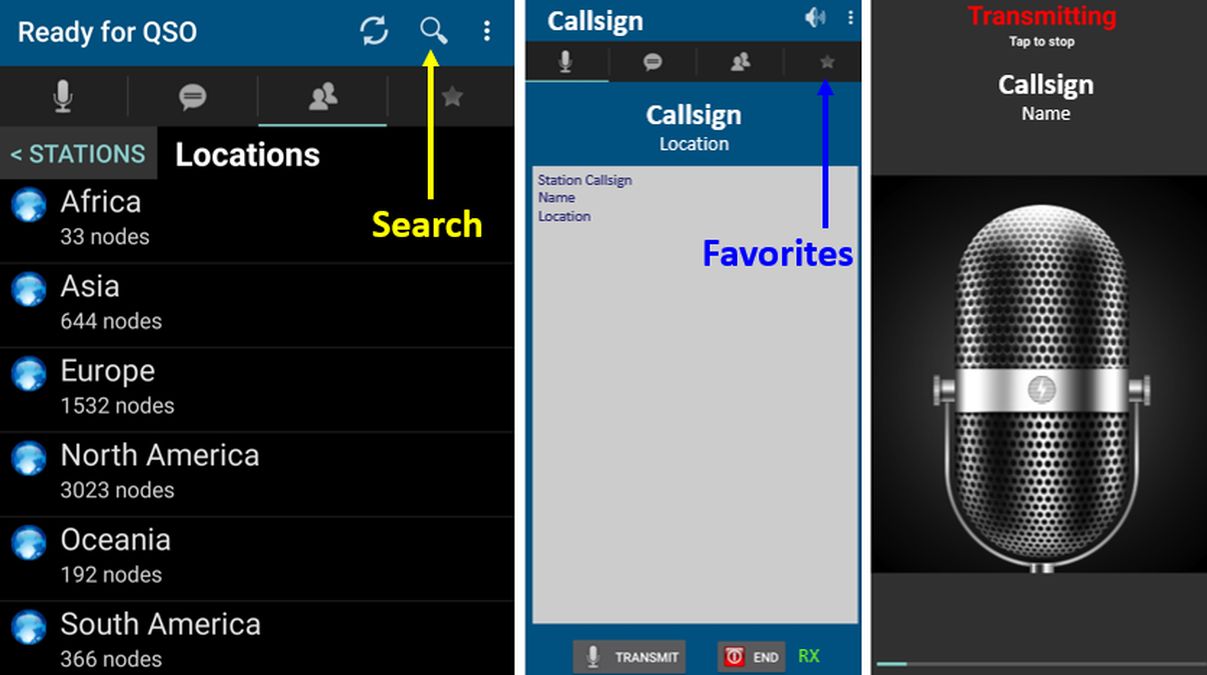
CQ button connects you to other stations calling CQ. Clicking on each location diplays the locations available country wise. Clicking on the country gives you the nodes active in that region. Repeater icon lists the repeaters connected to EchoLink and Links lists the simplex radios linked to EchoLink. Repeaters will have -R and Links will have -L added to the callsigns. There are various conferences available with * before and after their names. Star icon is for accessing the favorite nodes which you have saved.
If you wish to connect to an Echolink enabled repeater, you can search the callsign of the repeater, tap on the callsign in the result and tap connect to start. Once connected, Transmit option is seen. If you tap on Transmit button, mic will appear on full screen and you can talk. Once the QSO is over, you can tap again and it goes back to the previous screen. While listening to a QSO, ‘RX’ in green colour appears near the End button. Transmit button will be enabled only after RX ends.